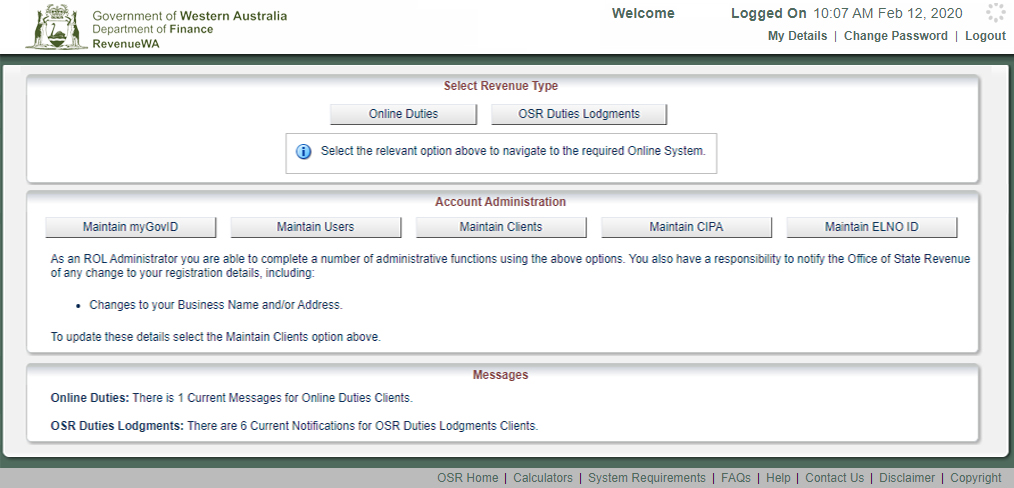Use Online Duties to self-assess approved transactions and pay duty in a monthly return if you are a licensed WA settlement agent or lawyer. You must be registered before you can use Online Duties.
- You must operate a trust account and hold the duty collected from taxpayers in accordance with the terms and conditions.
- See the duties information requirements for information about what supporting information you may need to keep and submit.
- See details about transactions that can be self-assessed in the online duties transaction guidelines.
Use Duties Lodgments to lodge transactions for assessment if they are not eligible for self-assessment.
- You must be registered for Online Duties.
- Only licensed WA settlement agents and lawyers are eligible to register.
- If you're not a registered settlement agent or lawyer, use the Duties Online Services Portal.
Access Online Duties or Duties Lodgments
Show moreTo log in to your Revenue Online (Online Duties) account:
- go to the Revenue Online homepage
- enter your Revenue Online (ROL) user name and password
- click ‘Login’.
Password policy
When logging in for the first time you will be required to change your password. See information about the password policy and requirements.
Client profile page
Show moreWhen you have selected the Revenue Type, you will be taken to your Client Profile page. From here, you can access core duties functions.
The client profile page will display different functions depending on whether you selected Online Duties or Duties Lodgments.
| Function | Online Duties | OSR Duties Lodgments | Action |
|---|---|---|---|
| Home | ✓ | ✓ | Returns you to the Revenue Online landing page. |
| New Transaction | ✓ | ✓ | Create a new lodgment. |
| Search Transactions | ✓ | ✓ | Search previously lodged and saved transactions. |
| Return Summary | ✓ | View bundles associated with your current or previously lodged monthly returns. | |
| Lodge Return and Pay | ✓ | Lodge and pay your monthly return. This will include all transactions in the month where you have printed their certificates of duty. | |
| Pay | ✓ | Pay for assessed transactions using your CIPA. | |
| Notifications | ✓ | View and manage notifications for transactions you have lodged. | |
| Manual Backup - Generate/Regenerate | ✓ | Generate Manual Backup Certificates. | |
| Manual Backup - Validate | ✓ | Validate Manual Backup Certificates. Only to be used when Online Duties is unavailable and you have received written authorisation from the Commissioner. | |
| Transaction Log | ✓ | ✓ | Displays all customer initiated transactions. |
| Account Enquiry | ✓ | ✓ | Displays assessed transactions and any payments made using your CIPA. |
Notifications (Duties Lodgments)
Show moreYour Current Notifications are displayed on your Client Profile page. It is important to manage these via the Notifications menu option so that only notifications for current transactions are displayed on your Client Profile page. This makes it easier to see when a request for further information has been received, an assessment notice has been issued or when a transaction has been endorsed and the certificates can be printed.
To manage the notifications that display on your Client Profile page, click Notifications in the left menu.
You can mark notifications as read or unread.
You can also archive older notifications.
- When you archive completed transactions, only notifications for current transactions are displayed on your Client Profile screen.
- To archive notifications, tick the boxes against the relevant notifications, then click Mark as and select Archive.
- Access archived notices by changing the Status to either Archived or All.
Type data in the field above the column or choose from the selection in the dropdown list to search notifications by:
- status
- read
- unread
- date
- assessing officer
- bundle ID
- client reference
- dutiable transaction
- interested parties
- the notification type
- notification text.
You can also sort the notification columns similar to an Excel spread sheet.
Click Close to return to your Client Profile page.
You can download or print assessment notices, general correspondence and requisition notices from the Client Profile and the Notifications page by clicking the link in the download column.
Account enquiry
Show moreFrom the Client Profile page, the Account Enquiry function will display a Financial Transaction List of all assessed bundles.
You can also pay assessment notices from this screen if you have a CIPA linked.
You can search by a number of criteria and can sort the columns, similar to an Excel spreadsheet.
To view a transaction, select the transaction from the list and click View or double-click on the transaction.
As with the Transaction Log, you can export the data to an Excel spreadsheet.